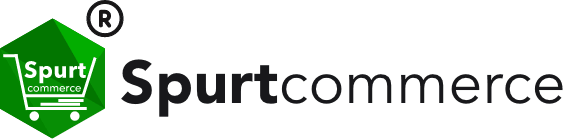
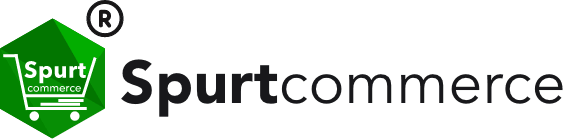

Spurtcommerce Multi-Vendor Solution is meticulously tailored to align with the requirements of both B2B and B2C Ecommerce projects. It leverages cutting-edge technology stacks such as Angular, React, Node.js, Flutter to deliver a promise of unrivaled performance and scalability.
The Spurtcommerce solution encompasses a wide array of standard Ecommerce features, facilitating the customization of an Online Marketplace with Multi-Vendor Capabilities. These include a modular Front-end and back-end architecture, extensive localization support, robust Customer Management, seamless Order Management, a feature-rich Shopping cart, integration with multiple Payment gateways, and the flexibility to easily incorporate Add-on features, to work alongside the other core features.
The Spurtcommerce Multi-Vendor Solution comprises three main components: the Storefront (website), Vendor Panel, and Admin Panel.
In this tutorial, you will be guided through the process of deploying the Spurtcommerce solution on your local server using Docker, and all it takes is a handful of simple commands. Once the installation is complete, you will experience all three components of Spurtcommerce in action on your local server.
Docker in contrast to the conventional deployment of source code:
Docker is a platform and tool designed to make it easier to create, deploy, and run applications using containers. Containers are lightweight and portable encapsulations of an application and its dependencies, including libraries and runtime environments. Docker provides a standardized way to package, distribute, and manage applications, making it a powerful solution for software development and deployment.
Docker images for deploying applications provides several advantages and flexibilities compared to traditional source code deployment.
✅ Isolation and Portability: Docker containers encapsulate the application and its dependencies, ensuring consistency across different environments.
✅ Dependency Management: Docker images include all the required dependencies, libraries, and runtime environments.
✅ Version Control: Docker images can be versioned and tagged, allowing you to precisely control which version of your application is running.
✅ Ease of HorizontalScaling: You can quickly spin up multiple instances of the same container image to handle increased traffic.
✅ Rapid Deployment: Docker containers start quickly and can be stopped and started at will.
✅ Resource Efficiency: Docker containers are lightweight and share the host OS kernel. This means you can run multiple containers on the same host without duplicating the underlying OS. It is easy Integration & is secure as well.
Prerequisites:
Before dwelling further in this article, you need to install a few tools and software:
Git: Git is a distributed version control system (VCS), designed to track changes in source code files, making it easier for developers to collaborate, manage and maintain projects. Spurtcommerce uses it in various stages of its product development and the Docker image for Spurtcommerce is available in GIT as well.
You can install GIT from here.
Docker: Before you can run a Spurtcommerce Multi-Vendor Ecommerce application in Docker, you need to have Docker installed on your system by following these steps
✅ Download Docker: Visit the official Docker website and download the Docker Desktop or Docker Engine suitable for your operating system. Follow the installation instructions for your OS.
✅ Start Docker: After installation, start the Docker service. It should run in the background.
✅Verify Installation: Open a terminal or command prompt and run the following command to ensure Docker is correctly installed and running:
docker -- versionYou should see the installed Docker version.
Steps to setup your local server with Docker to run Spurtcommerce:
Once you have installed the GIT & Docker as mentioned in the prerequisites section, you are good to proceed with setting up your local server with Docker.
Step 1:
Clone the Git repository that contains the Spurtcommerce Docker image from the path using the “git clone”command.
$ git clone https://github.com/spurtcommerce/docker-spurtcommerce.gitStep 2:
Open your terminal and navigate to the directory where the repository has been cloned. You should see the directory by the name “docker-spurtcommerce”.
This confirms that the Spurtcommerce Docker Images have been successfully pulled from the GIT repository. You can now use these images to run containers on your system.
Step 3:
Having already built the Spurtcommerce Docker images you can run docker compose without the — build flag and by using the command “docker compose up” command. This will take some time to get complete.
$ sudo docker compose upStep 4:
Ensure that the Docker container is running by using the“docker ps” command.
The output will display information about the running and stopped containers, incuding their names, IDs, and other details and among that you will see Spurtcommerce container details as follows:

That’s it!! Spurtcommerce Multi-Vendor markeplace application is successfully setup on your system and is now running with each of the services occupying the following ports:

Step 5:
Optionally, you could modify certain additional parameters to point to your own configurations such as (a) send/receive emails (2) AWS S3 storage bucket etc.
Navigate to .env file in the directory /docker-spurtcommerce/config and change the “Mail Configuration” using the following variables

AWS S3 Storage configurations can be modified using the following variables.

Launch Spurtcommerce in your local server:
Check that the Spurtcommerce marketplaceapplication is ready to use from http://localhost:{your-port} (or) http://localhost:3000/

Vendor Panel can be accessed by http://localhost:3000/vendor/#/auth/login
Vendor Credentials:
User Id: vendor-two@spurtcart.com
Password: Piccosoft@2012
and Admin panel be accessed by http://localhost:3000/admin/#/auth/login
User Id: marketplace@spurtcart.com
Password: Piccosoft2012
Conclusion
By containerizing and deploying Spurtcommerce multi-vendor ecommerce application using Docker, you gain scalability & portability while Docker takes care of the deployment and infrastructure concerns.
Give it a try, and provide your customers with a robust and reliable multi-vendor ecommerce experience using Spurtcommerce.
You can check out Spurtcommerce Website to learn more about Spurtcommerce solution and its features and feel free to connect with Spurtcommerce team on Discord.